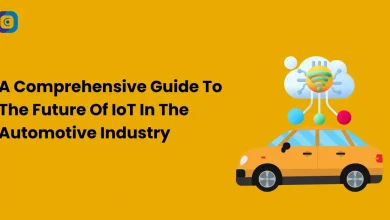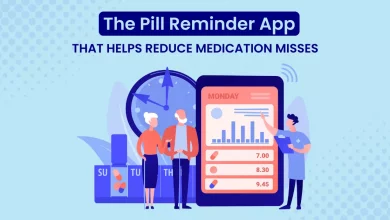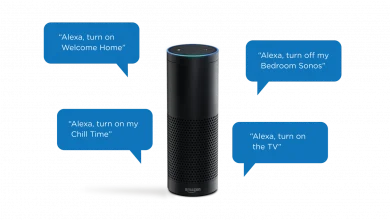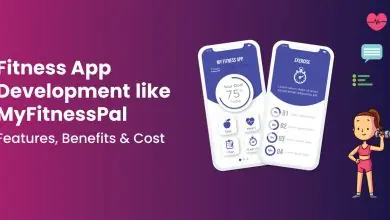Top 7 Benefits of Internet of Things (IoT) in Healthcare Industry
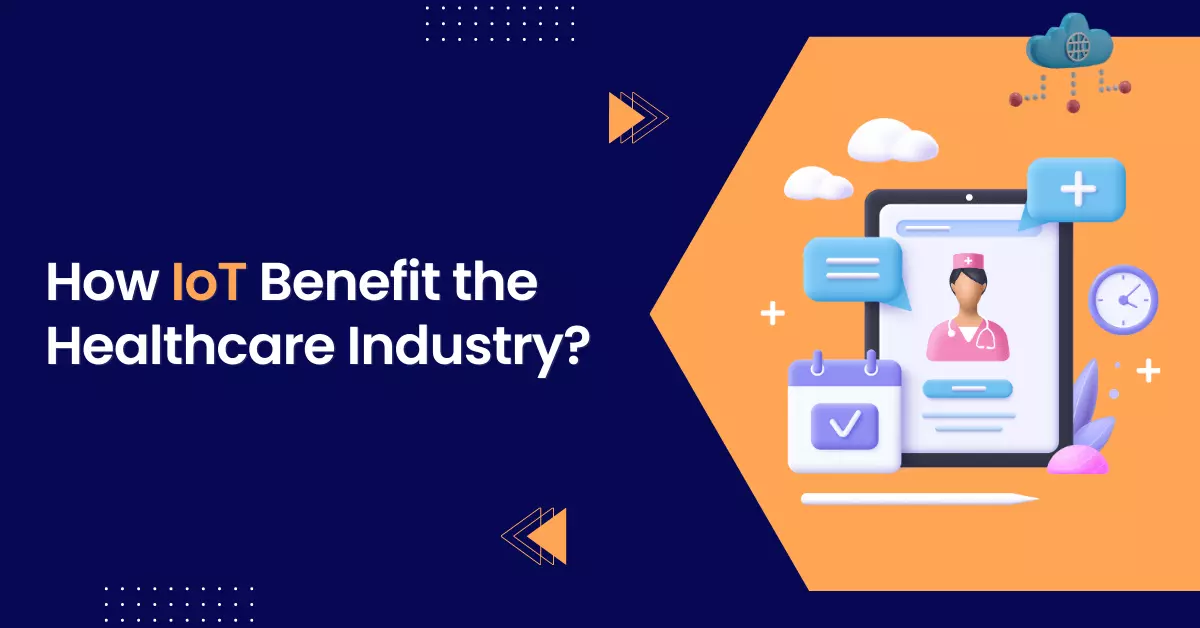
Introduction
The Internet of Things (IoT) is set to transform our daily lives and the healthcare sector by creating seamless connectivity between devices. From smartphones and wearable health monitors to smart appliances, IoT is enabling real-time data exchange that enhances patient care and operational efficiency. Rather than being a fleeting trend, IoT represents a fundamental shift in how healthcare providers and patients interact, unlocking new possibilities for improved health outcomes.
7 Reasons Why IoT in Healthcare Can Be a Game Changer
1. Real-time Data To Track Patient Vitals
The IoT-enabled healthcare industry has brought new opportunities to the healthcare industry by providing access to real-time data in a digital format. As a result, patients can have better healthcare services and be more informed about the activity of their bodies.
Real-time data tracking allows hospitals and medical institutions to quickly use this information to keep a patient’s vitals in check while away from the doctor.
2. Improve Efficiency
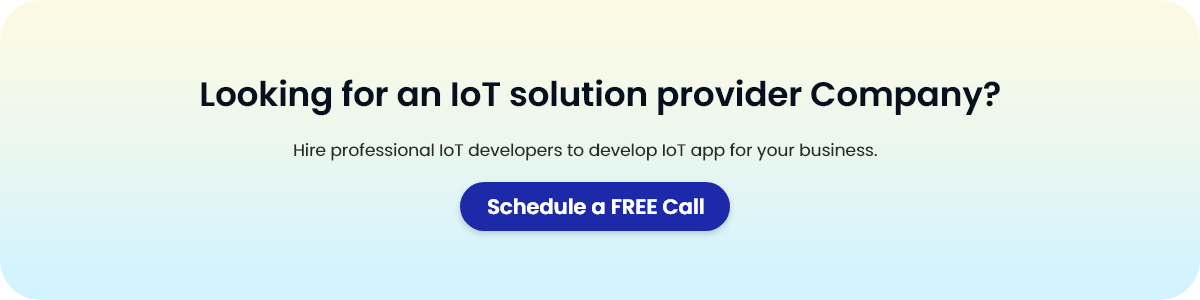
The IoT can improve efficiency by reducing time spent on paperwork, data entry, and administrative tasks. Suppose you have a device that automatically measures blood pressure or heart rate and transmits the information to your doctor’s office. In that case, this will eliminate the need for nurses to enter this data into their computer system manually. It can save hours each day and allow them more time with patients who need their attention most urgently.
3. Nurture Patients Remotely
The Internet of Things can be used to monitor patients remotely. It is done through wearables, devices that can be worn around the body and provide information about a patient’s health. These include smartwatches, fitness trackers, and more advanced devices like pacemakers.
For example, patients at home or in a nursing facility can be monitored remotely to ensure that they are safe and healthy, which is especially important for those with chronic illnesses or disabilities. It can reduce the number of unnecessary visits to the hospital while ensuring that patients receive the care they need.
4. Streamline Admin Workflows
The Internet of Things can be used to streamline admin workflows, which will reduce admin time, and costs and improve efficiency. It can be done by automating repetitive tasks such as updating patient records when they go for a checkup or getting new prescriptions from their doctor.
The benefit of automating these processes is that it frees up more time for doctors and nurses to spend with patients instead of spending hours filling out paperwork. The IoT can also help medical professionals provide better care since they won’t have to worry about missing something important in their patients’ files because technology has automated everything.
5. Improve Data Management
Data management is a vital part of the IoT in healthcare, and it’s essential to understand how data can be collected, stored, and accessed. The ability to collect data from sensors provides valuable information that allows doctors to make more informed decisions about their patients’ care.
Data management tools will help doctors organize this information so they can quickly find what they need when they need it. it’s like having an extra set of eyes on your practice!
6. Provide the Patient’s Health Status
The Internet of Things can give patients a more accurate and detailed picture of their health. IoT devices monitor the body’s vital signs, such as heart rate or blood pressure, in real-time. This information can be sent to healthcare professionals, who can then use it to make better decisions about treatment options.
By monitoring patients’ vital signs from home, healthcare professionals can provide a more consistent level of care while reducing costs. It is essential for people with chronic illnesses who struggle to get out in public.
7. Track Location of Devices
Tracking the location of devices is one of the main ways to ensure the safety of patients. For example, hospitals can track the location of their equipment and staff in real-time using GPS tracking systems. It lets them know where each item or person is at all times, which improves efficiency and reduces risk by allowing them to respond quickly in case something goes wrong.
In addition to GPS tracking technology, Wi-Fi connectivity allows for devices like smartphones or tablets to be tracked within certain areas that have been set up as “hot zones.”
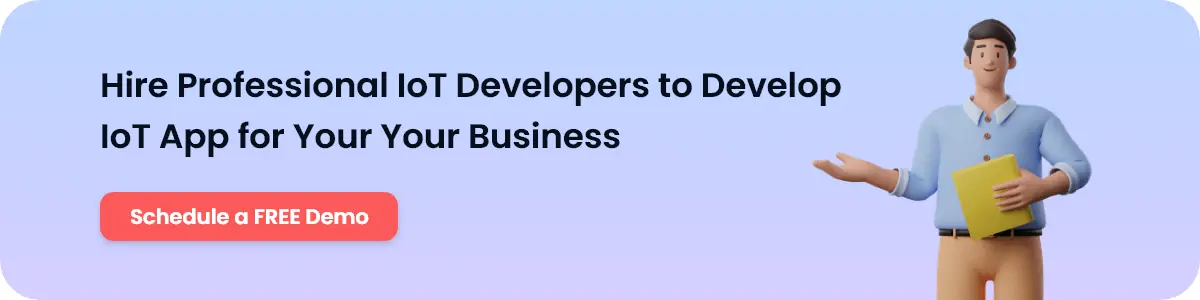
Wrapping Up
The Internet of Things is a transformative force in healthcare, enabling providers to make precise diagnoses and understand patient needs better. By enhancing patient management and treatment plans, IoT offers substantial benefits for chronic disease management.
The Internet of Things will also allow for more effective treatment plans to be developed for chronic diseases like diabetes, which is beneficial for both practitioners and patients. We are the top-rated IoT mobile app development company in USA, Hungary, and UK. If you want to develop IoT mobile applications for your healthcare business, connect with us today!